Frequently Asked Questions
To search Frequently Asked Questions (FAQs), enter your search terms or questions in the box below.
We’ve compiled a list of frequently asked questions.
Your organization’s Administration will take the necessary steps to provide users with LENAVI access and required instructions.
New users should read the “LENAVI New Account User Guide”, where users will find step-by-step instructions on utilizing LENAVI.
- In your browser address window enter: http://www.lenavipro.com
- Click Log In
- Enter your username and password
- On the Your Account Menu Page click on My Account Details
- Make the desired changes to your account information
- Click Save
- Go to your browser address window and enter: http://www.lenavipro.com
- Click on Log in tab
- In the Log in page click Forgot your password?
- On the Forgot Your Password page enter your email address that you entered during registration with LENAVI.
-
Once you receive a confirmation email follow the instructions to reset your password.
Remember: Your Password is case sensitive and should be at least 8 characters long with a minimum of one upper case letter and one special character.
The LENAVI policy requires each organization that is in contract with Expert Assessment Solutions, Inc to create an individual LENAVI user access account for staff and subcontractors.
Every user of LENAVI® software is required to have their own individual user account. It is not permissible for accounts to be shared among users. You will create a username and password during the implementation process. You are fully responsible for maintaining the confidentiality of your user name and password and all activities that occur under your user name and password. You should immediately notify your employer and LENAVI by e-mail at info@lenavipro.com of any unauthorized use of your password or account or any other breach of security. You should immediately notify your employer and LENAVI by e-mail at info@lenavipro.com of any changes to your employment status.
LENAVI will generate an automated educational report, based on the analysis of data in the uploaded Excel file. The educational report may identify potential inconsistencies in the fields of a submitted Comprehensive Assessment file and provide explanations of the terms and concepts utilized in the fields. A report generated by LENAVI is intended for educational purposes only. The educational report is provided with the sole purpose of educating the users as to the terminology and nature of the requirements for one or more of the fields. It is expected that upon noting any inconsistencies or encountering previously-unknown concepts in the LENAVI’s report, users will further educate themselves by researching the information through reliable outside sources and seeking additional information from patients, caregivers, physicians, etc. (in accordance with organization’s policies and professional regulations), prior to making any changes or drawing conclusions.
| Hardware Specifications | Operating System | Supported Browsers | Settings | Software Requirements |
|---|---|---|---|---|
|
1.Minimum hardware requirement to run the operating system. 2. Internet connection 3. 1024 x 768 screen resolution (min) |
MS Window 7 or later (x32 – x64) |
Internet Explorer version 9 Internet Explorer version 10 Internet Explorer version 11 Microsoft Edge |
128- bit encryption (minimum) | Adobe reader |
| Minimum hardware requirement to run the operating system. | Mac OS X v10.8 "Mountain Lion" | Safari 6.2.8 (August 13, 2015) | ||
| Minimum hardware requirement to run the operating system. | Mac OS X v10.7 "Lion" | Safari 6.1.6 (August 13, 2014) |
Additional Equipment: Hard disk encryption is required to secure protected health information (PHI) in accordance with HIPAA security standards. Click your browser’s Help menu and select About to determine the browser version you are using.
To Download a free version of Internet Explorer 11 (32-Bit) or Internet Explorer 11 (64-Bit) click on the link below
https://www.microsoft.com/en-us/download/internet-explorer-11-for-windows-7-details.aspx
If you are not finding an answer to your question please Contact us directly and one of our customer service representatives will get back to you in a timely manner.
Complete the following support request, and our support team will contact you directly.
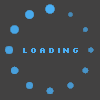
 info@lenavipro.com
info@lenavipro.com
 1-800-262-4385
1-800-262-4385